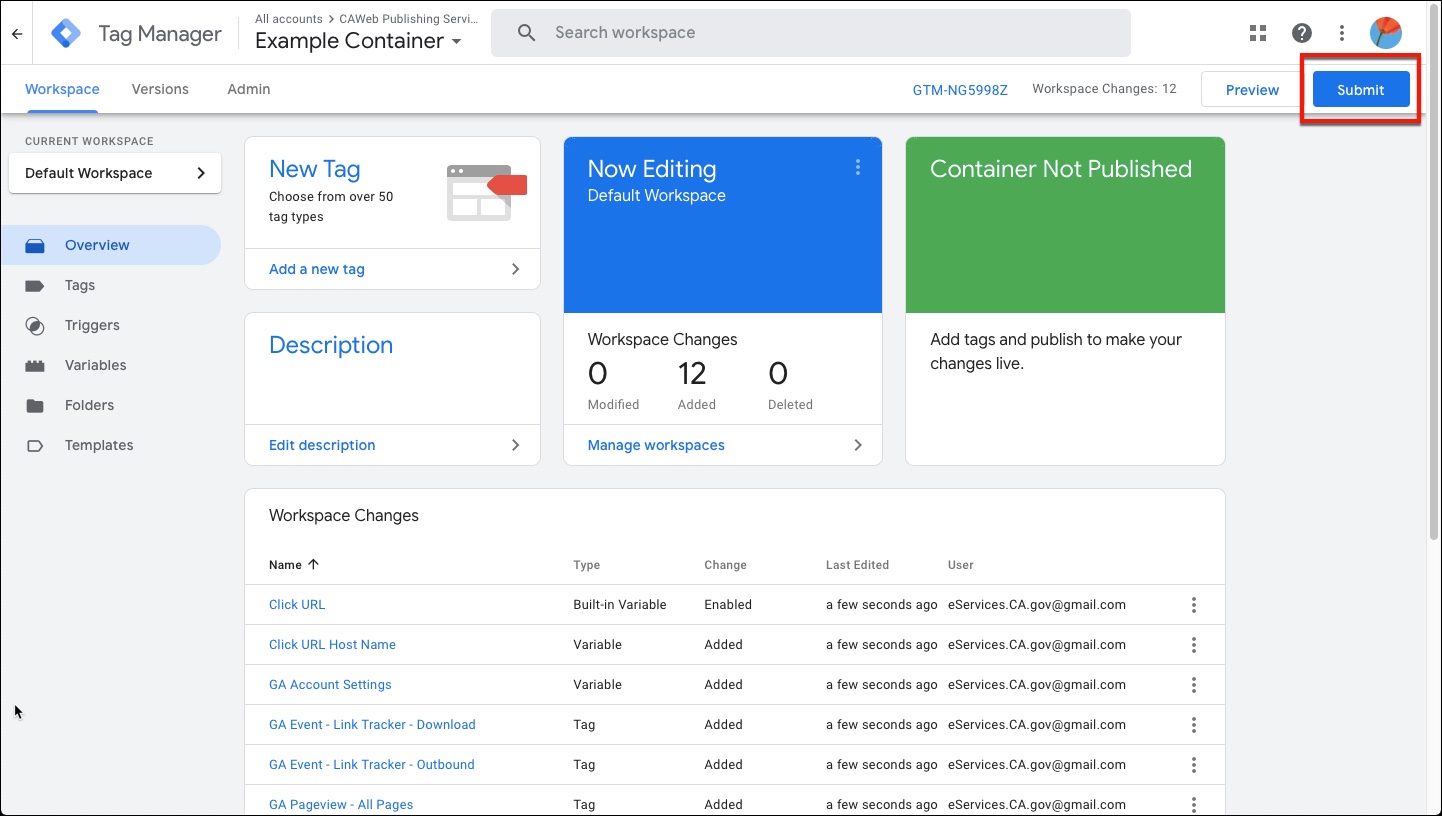If you don’t have a Google Tag Manager (GTM) account, submit a request to our CAWeb Team using our Google Search and Analytics Request through ServiceNow. This will ensure the long-term availability to this important resource in the event of State agency staff turnover.
Regardless of what other customized tracking you may do through GTM, you still must collect the State of California standard set of analytics. To ensure you are following standards:
-
- Download our Statewide standards Google Tag Manager template (ZIP) file to import a standard Google Tag Manager template for implementing statewide standards
- Save the ZIP file.
- Extract the JSON file.
- Follow our Import instructions below.
Import instruction
- Within GTM container, navigate to the Admin tab for the Default Workspace.
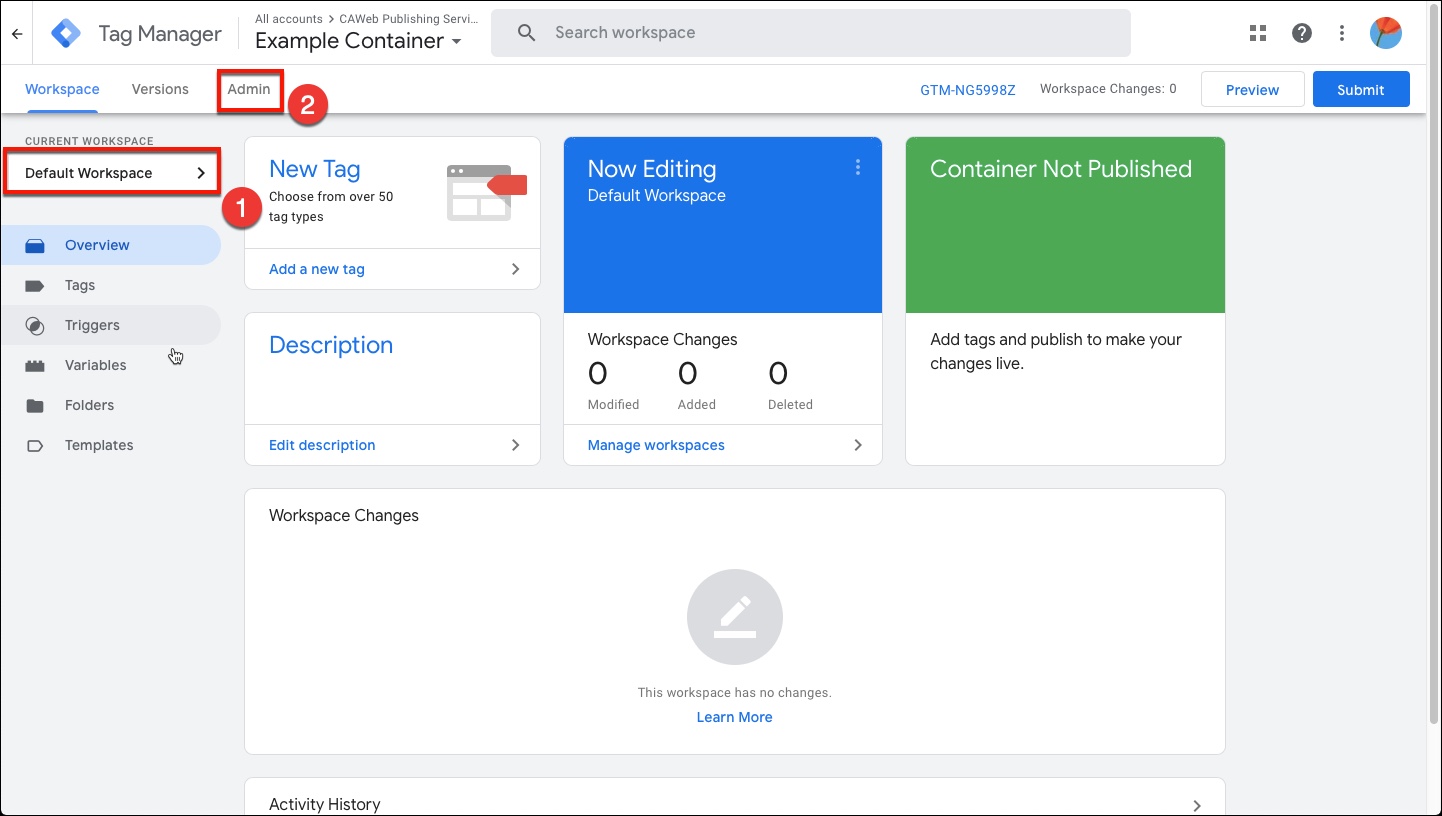
- Select Import Container.
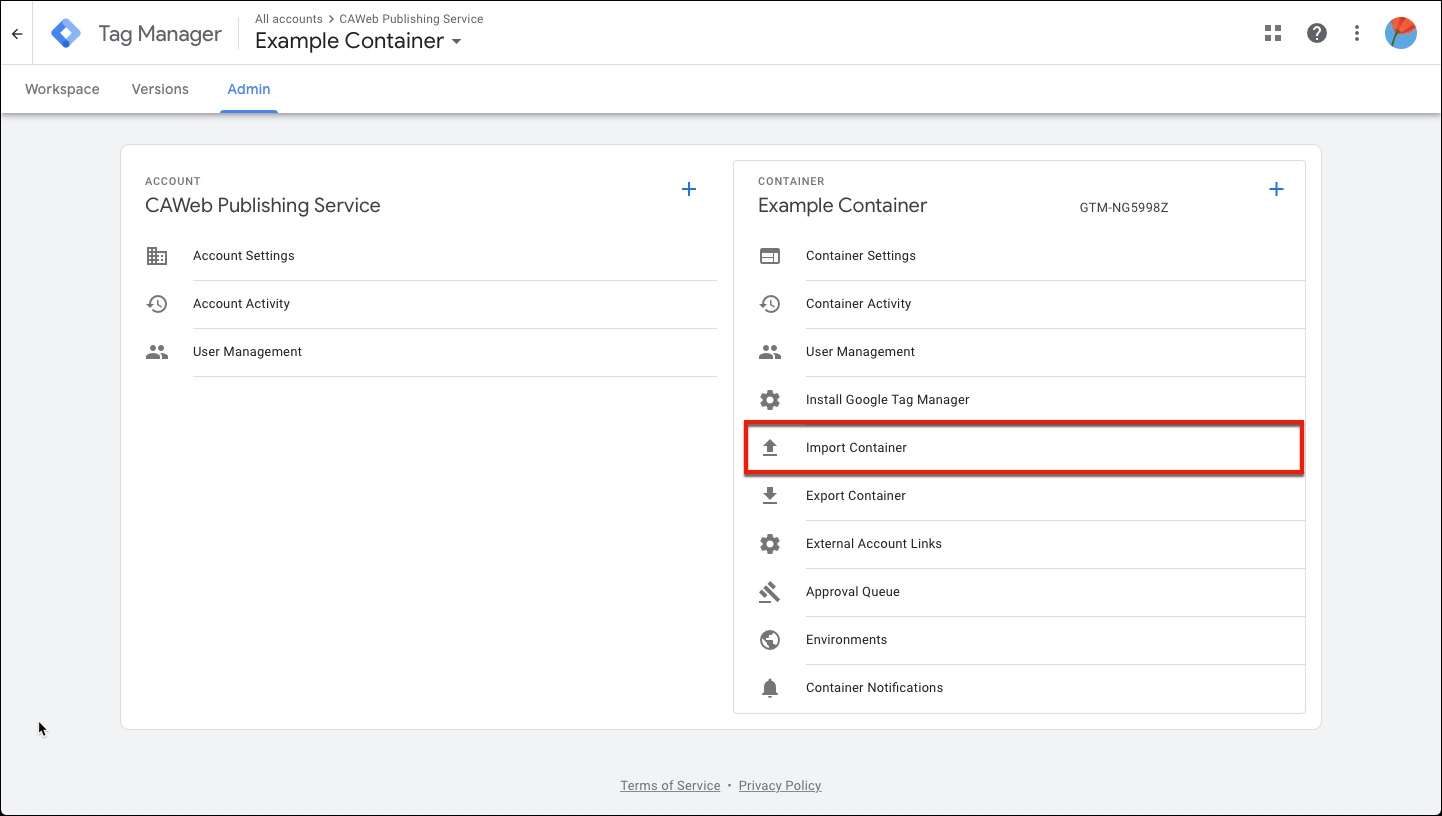
- Select the relevant JSON file, assuming this is a brand new GTM container select the Default Workspace, then select Overwrite as an import option. Select Confirm.
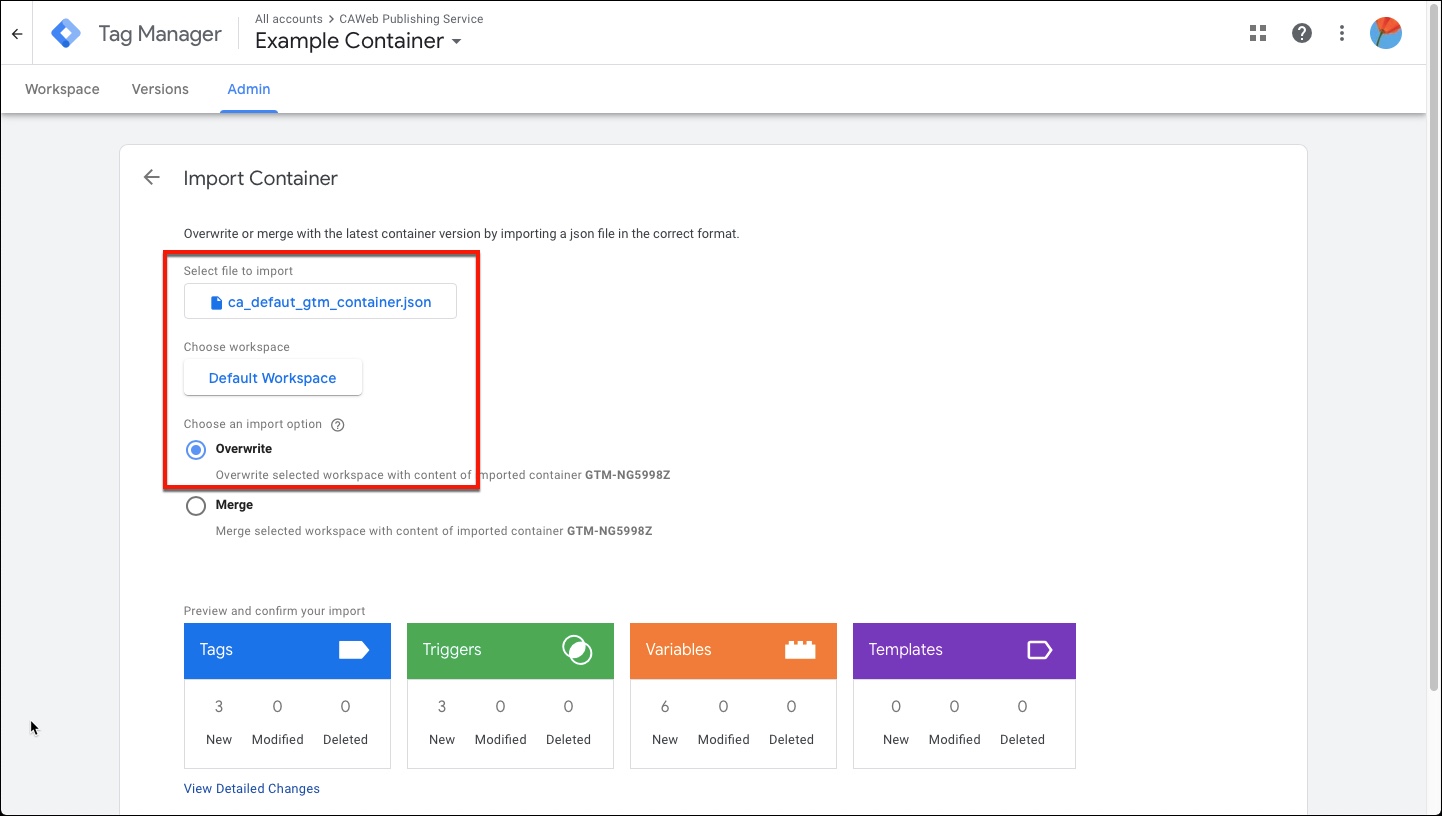
- Once the file is imported, open up the JS – customTask hit duplicator 2 properties variable to modify the default state agency UA ID from UA-20973992-30 to your state agency UA ID. This will collect website data for your own dashboard. Do not change the Statewide UA ID – your website’s traffic will not be collected for Statewide analytics purposes, and your agency will be violating analytics requirements.
To request a Google Analytics account, submit a request to our CAWeb Team using our Google Search and Analytics Request through ServiceNow.
- Select Submit to publish the workspace and for the changes to take effect.