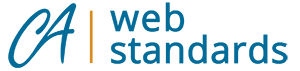If you have a Google Analytics account, it is likely a Universal Analytics (UA) property. If you’ve logged in recently, you may have noticed an alert notifying users that standard UA properties will sunset (stop collecting data) on July 1, 2023. Optimized UA 360 properties will have a one-time extension and will sunset on July 1, 2024.
Google is moving away for UA because it is limited to measuring analytics for websites only. To learn more, visit Google’s Universal Analytics will be going away page.
What will we use to collect data?
Google’s next-generation measurement solution – Google Analytics 4 (GA4) – will replace their UA. GA4 allows users to collect analytics not only for websites, but also for applications.
To request a GA4 account, submit a request to our CAWeb Team using our Google Search and Analytics Request through ServiceNow.
UA historical data
Access to your agency UA historical data depends on your service level:
-
- Standard UA properties can access historical data up until December 31, 2023
- Optimized UA 360 properties can access historical data up until July 1, 2024
Your UA data will not transfer to your new GA4 account/property. Google encourages users to export and save historical data/reports during this time.
Move to GA4
We are actively working on transitioning agencies that have a UA property with us over to GA4. Once your new analytics account is ready, we will reach out to your agency and provide you with:
-
- A new GA4 account
- A GA4 measurement ID
- New JavaScript code to collect data
We will contact your agency once we’ve created your account. To request a GA4 account sooner, submit a request to our CAWeb Team using our Google Search and Analytics Request through ServiceNow.
Learn more on how to add GA4 to your site on our Add analytics to your site page.
Access data with GA4
You will log in to your GA4 account the same way you currently do to view your UA property. Visit Google Analytics to log in.
Before you can access your new account, we will ask you to provide a list of eligible email addresses for users who should have access to the new account. Users will have Administrator access unless you specify they should have lower access. Learn more about Google’s User permissions and user roles.