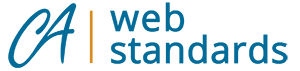Who has access
We grant access to state employees or vendors associated with a specific agency. Typically, a state employee responsible for managing their website may request access to an agency analytics account for a new user (state employee or vendor), as long as the user is associated with the agency.
Request Access
Universal Analytics (UA)
If you have a UA property we manage that you’d like to request access to, submit a request to our CAWeb Team using our Google Search and Analytics Request through ServiceNow. Make sure to provide an eligible email address.
Google Analytics 4 (GA4)
If your agency has a GA4 account, all users with access will have Administrator (Admin) access. An Admin can grant new users access to your agency GA4 Account.
To grant a new user access to your agency GA4 account:
-
- Visit Google Analytics to log in to your analytics account.
- Go to the Admin settings.
- Go to the GA4 account you’d like to add the new user to and click on Account Access Management.
- Select the plus (+) icon – this will open a drop-down menu. Select Add users.
- Enter an eligible email address for each new user. You may enter multiple users at once by separating each eligible email address with a comma.
- Leave Notify new users by email checked. This will trigger an email from Google to the users you are granting access to once they are added.
- Select the Standard Roles you’d like to grant to the new user(s).
Note: If adding multiple users, they will have to have the same role. If you’d like to grant different roles, you’ll have to add the user(s) separately for each role. - Leave Data Restrictions unchecked.
- Select Add to save changes.
Eligible email address
To get access to an analytics account, you will need to associate your ca.gov or vendor email address with Google. Do not use a personal Gmail address to gain access to an agency analytics account.
Associate your email
To associate your ca.gov or vendor email address with Google:
-
- Go to Google’s Create your Google Account form.
- Enter your first and last name as you use within your state agency.
- Before you enter your email, select the Use my current email address instead button.
- Enter your ca.gov or vendor email address.
- Create a password for your Google Account. We do not recommend using the same password used for your network account.
- Verify your email address with the code sent to your existing email.
- Select Verify.