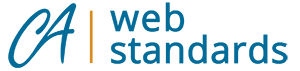The logo was originally designed using Freestyle Script and Century Gothic fonts. In its final version the logo uses all shapes, no typeface.
- Download CA Logo Package (ZIP – 1,124 KB)
ZIP File Includes:
- Ai Illustrator CC versions
- PDF versions
- PNG versions
- SVG versions
- Several color combinations